Android Utility Tool V170.00.6677 (04-02-2025) - Download Latest Version
🆕 New Features & Improvements
Enhanced META Mode Functions
- Reboot META Mode – Quickly restart devices in META mode.
- Read META Info – Extract essential device details while in META mode.
- EMMC Health Check (META) – Diagnose and assess EMMC storage health.
%20-%20Download%20Latest%20Version2.png)
%20-%20Download%20Latest%20Version.png)
Expanded Factory Reset Options (META Mode)
- Standard Factory Reset (META).
- OPPO FS + VIVO support.
- VIVO (YIS/Y30) reset.
- Rebuild USRDATA (RbFs) – Improves data restoration.
USER_SECTION Management
- Dump USER_SECTION (META) – Extracts user partition data.
- Download USER_SECTION (META) – Restores extracted user partition.
ADB Enablement for Transsion Devices (Infinix, Tecno, Itel)
- Method 1 – New ADB activation approach.
- Method 2 – Alternative method for better compatibility.
META Mode Optimization
"Already in META - Don't USE MODEM API (MO)" – Prevents unnecessary modem API use, ensuring stability.
🔄 Previous Version Highlights
Android Utility Tool V168.00.6688 (02-02-2025)
META Mode Enhancements:
- Dump & Download USER_SECTION (META)
- Enable ADB (META Mode) for Infinix, Tecno, and Itel
- Read IMEI in META Mode
Bug Fixes & Stability Updates:
- Corrected ADB Enable option for Transsion devices
- Addressed serial number modification issue in META Mode
- Improved long-term stability for six months
Android Utility Tool V165.00.6866 (12-01-2025)
META Mode Updates:
- Enable ADB in META Mode
- IMEI Repair (META Mode)
- Extract Samsung, Huawei, OPPO, Realme, LG, OnePlus, Nokia, and Spreadtrum ROMs
- Convert MTK PGPT to Scatter format
- Extract Super IMG, eMMC/UFS dumps
- FRP removal, boot repair, RPMB management
- Boot repair for Samsung UniSoC models (A03, A03 Core)
- Unlock/relock bootloader, PAC file writing
- Force BRom (EUB) via BL (DM)
Android Utility Tool V163.00.6698 (06-01-2025)
Samsung Qualcomm Models:
- Factory Reset in Download Mode
- Disable Knox (ADB Mode)
- Change SN (ADB Mode)
- Restore NV-DATA (ADB Mode)
Samsung MediaTek Models:
- Boot Repair for SM-A155F, SM-G532F1, and other models
- Clear/Write RPMB for SEC CTRL 0 devices
Samsung UniSoC Models:
- Boot Repair, Exit BRom, Unlock Bootloader
- Skip eMMC PMT Rebuild for UniSoC M Versions
UniSoC Improvements:
- Force BRom from Diag-UBOOT
- Read Info & Wipe Data (DIAG)
- Android Utility Tool V156.00.4566 (30-09-2024)
Dump MTK hardware keys from Preloader Mode:
- RPMB, FDE, iTrustee/FBE, and Provision keys
- Requires a custom DA file
- Special thanks to Bjorn Bkerler for DXCC Crypto API implementation
Android Utility Tool V154.00.4512 (22-07-2024)
- Rubber Boot Option Restored for Samsung A03 (A035F/G/M) & A03 Core (A032F)
- Samsung Exynos Force BRom (EUB) via BL (DM) Added
- Boot Repair for bricked and locked devices
- Fixed minor bugs.
- Updated UniSoC CPU compatibility.
- Added support for more devices.
- "Just a sec" fix for VIVO devices after FRP.
- Requires a dongle for advanced functions.
- Basic features available in version V146.
- UniSoC Force BROM feature security limitations.
🔽 Download & Installation
- Ensure your device meets system requirements before installation.
- Keep the tool updated to avoid errors and compatibility issues.
- Always use the official version for the best performance.
📥 Installation Guide for Android Utility Tool V170.00.6677
Follow these steps to install and set up the tool correctly:
- Step 1: Download the Tool
- Click on the provided official download link to get the latest version.
- Save the file to a convenient location on your PC.
- Step 2: Extract the Files
- Use WinRAR or 7-Zip to extract the downloaded ZIP file.
- Open the extracted folder to access the setup files.
- Step 3: Install the Tool
- Run the Installer (AndroidUtilityTool.exe) as Administrator.
- Follow the on-screen instructions to complete the installation.
- Wait for the installation process to finish.
- Step 4: Install Required Drivers
- If prompted, install MTK, Qualcomm, and ADB drivers for proper device connectivity.
- Restart your PC after driver installation.
- Step 5: Launch and Use the Tool
- Open Android Utility Tool from the desktop shortcut or installation folder.
- Connect your device via USB and select the required function.
- Enjoy the latest features and enhancements!
Stay tuned for more updates and improvements! 🚀
Download Link
File Name: Android Utility Tool v170 (Fix Update)Developer: Mofadal MohammedSize: 166.90 MBDownload Link: - (New update) Click here - Android utility tool v168
- Android utility tool v165
- Android utility tool v164
- Android Utility Tool V163
- Android Utility Tool Pro V162
- Android Utility Tool v160
- Android Utility Tool v156 || MIRROR
- Android utility tool v155
- Android utility tool v154
- Android utility tool v152
- Android utility tool v150
- Android Utility Tool V148
- Android Utility Tool V146
- Android Utility Tool V145
- Android Utility Tool 144
- Android Utility Tool 142
- Android Utility Tool 140
- Android Utility Tool 138
- Android Utility Tool 135 --- (Fixed version) | Old Version
- Android Utility Tool 133 | MIRROR (No Error)
Password: mfdlUpload By: Erum Khan
- Android utility tool v168
- Android utility tool v165
- Android utility tool v164
- Android Utility Tool V163
- Android Utility Tool Pro V162
- Android Utility Tool v160
- Android Utility Tool v156 || MIRROR
- Android utility tool v155
- Android utility tool v154
- Android utility tool v152
- Android utility tool v150
- Android Utility Tool V148
- Android Utility Tool V146
- Android Utility Tool V145
- Android Utility Tool 144
- Android Utility Tool 142
- Android Utility Tool 140
- Android Utility Tool 138
- Android Utility Tool 135 --- (Fixed version) | Old Version
- Android Utility Tool 133 | MIRROR (No Error)


%20-%20Download%20Latest%20Version2.png)



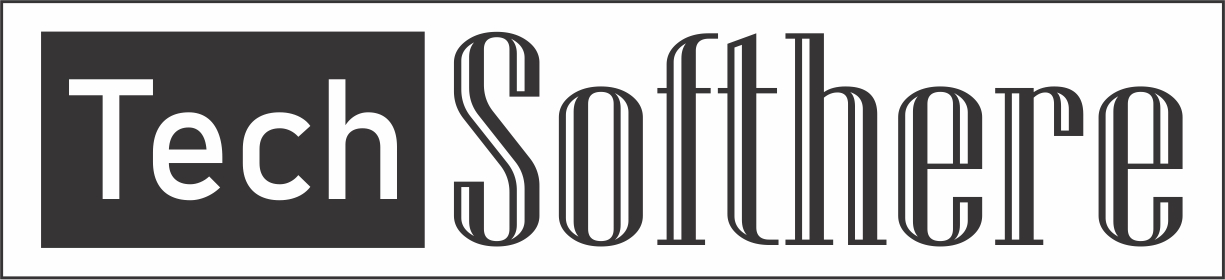
Spam Comments Auto Blocked !