TsTool Windows Utility || Free - No Login Necessary (2024)
If you're looking for a powerful and free tool to manage and unlock Samsung and Moto mobile devices, TsTool is the solution you need. This small yet robust utility for Windows computers offers a wide array of features to help users bypass security locks, activate debugging modes, and manage device firmware. The best part? It's completely free and requires no login to use. Whether you’re a technician or an enthusiast, TsTool simplifies complex tasks and enhances your ability to manage devices efficiently.
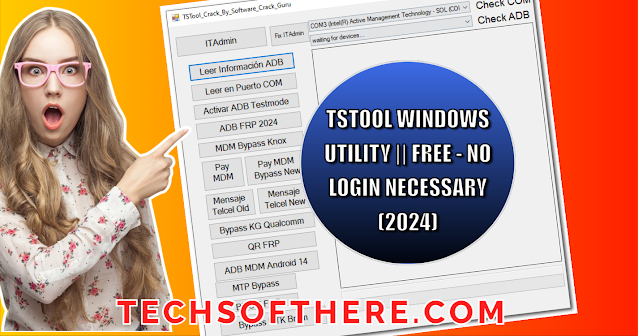.png)
Let’s dive deeper into what TsTool can do and how you can use it to unlock the full potential of your Samsung and Moto devices.
Key Features of TsTool 🛠️
TsTool offers a rich set of features tailored for Samsung and Motorola mobile devices, making it a go-to tool for anyone involved in mobile repair or flashing. Below are the essential functions that make this tool a must-have:
Factory Reset Protection (FRP) is a security feature on Samsung devices, but it can also be a hassle when you forget your credentials. TsTool enables users to bypass FRP with ease, letting you regain control of your device without having to remember those details.
Device management locks such as KG and MDM can restrict your phone’s functionality. With TsTool, these locks can be bypassed, unlocking full control over the device for personal or business use.
ADB Activation
For more advanced tasks, TsTool allows you to easily activate Android Debug Bridge (ADB) mode. This opens up further opportunities to modify your device, whether for development, testing, or deeper customization.
MTP and BROM FRP Bypass
In addition to the usual FRP bypass methods, TsTool provides the ability to bypass FRP via MTP (Media Transfer Protocol) and BROM (Boot ROM) modes. This is especially useful for devices in certain boot stages where traditional FRP removal methods may not work.
QR FRP Bypass
QR-based FRP bypass is another standout feature of TsTool. This modern method makes it easier to get around device locks by scanning a QR code.
Motorola Fastboot Features
TsTool supports various fastboot operations for Motorola devices, allowing users to perform several tasks such as unlocking the bootloader, flashing firmware, and removing MDM with just a few clicks.
Qualcomm KG Bypass
Qualcomm-based devices come with specific challenges, but TsTool offers a reliable method to bypass KG (Knox Guard) security locks on such devices.
MDM Bypass for Android 14
For those working with the latest Android versions, TsTool has you covered. The tool supports MDM (Mobile Device Management) bypass for Android 14, enabling you to remove restrictive software from corporate or second-hand devices.
Firmware Flashing and Conversion
One of the most useful features for advanced users is the ability to download, extract, and flash firmware. TsTool can also convert firmware files to XML format, making it easier to flash using other compatible tools.
Bootloader Unlocking
Unlocking the bootloader allows users to root the device or install custom ROMs. TsTool makes this process straightforward with its one-click bootloader unlock option.
Detailed Breakdown of TsTool Features 📋
|
Feature |
Description |
|
FRP Bypass (Samsung) |
Bypass Factory Reset Protection on
Samsung devices. |
|
KG/MDM Lock Removal |
Remove KG or MDM management locks. |
|
ADB Mode Activation |
Enable ADB mode for advanced
features and debugging. |
|
QR FRP Bypass |
Bypass FRP via QR code scanning. |
|
MTP FRP Bypass |
Bypass FRP through MTP (Media
Transfer Protocol). |
|
BROM FRP Bypass |
Bypass FRP via Boot ROM mode. |
|
Qualcomm KG Bypass |
Remove KG security lock on
Qualcomm devices. |
|
ADB MDM Bypass for Android 14 |
Bypass MDM lock on Android 14 and
newer versions. |
|
Motorola MDM Removal |
Remove MDM on Motorola devices. |
|
Firmware Flash & Conversion |
Download, extract, and convert
firmware to XML for flashing. |
|
Unlock Bootloader (Moto) |
Unlock the bootloader on Motorola
devices to enable customization. |
How to Use TsTool 🖥️
- Right-click on both "TStool.exe" and "MOTOTOOL.exe".
- Select Send to > Create Desktop Shortcut.
- This will make it easier to access the tool whenever you need it.
- Download and extract the activator from the same folder.
- Run the activator as an administrator by right-clicking on the file and selecting Run as Administrator. This ensures that the activation process is smooth and without errors.
- 5. Connect Your Device
- Now that the tool is fully activated, connect your Samsung or Moto device to the computer via USB. Ensure that USB Debugging is enabled on your device if you're going to use features like ADB mode.
Important Notes on Using TsTool ⚠️
- Always ensure that your phone is fully charged before performing any major operations, such as flashing or unlocking, to avoid any interruptions.
- While TsTool is safe to use, there's always a small risk when making modifications to your device. It's recommended to back up any important data before proceeding with tasks like bootloader unlocking or firmware flashing.
- This tool is designed specifically for Samsung and Motorola devices. Although some features may work on other brands, it’s best to stick to these devices for full compatibility.


.png)



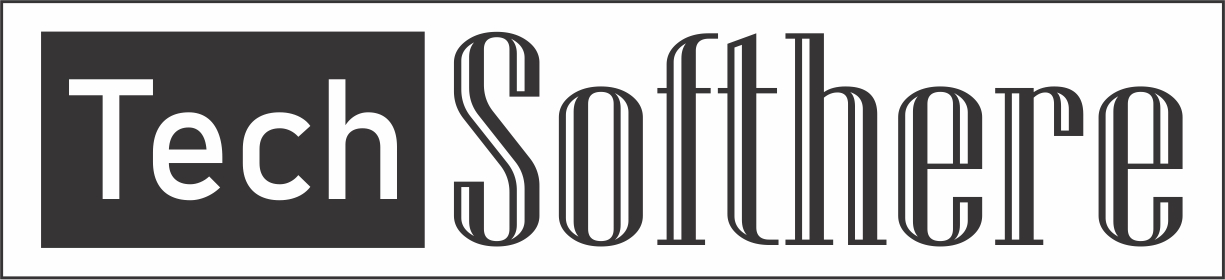
Spam Comments Auto Blocked !