QuickADB Tool – Latest Version (Free Tool)
The QuickADB Tool is a powerful, user-friendly solution for managing Android devices through ADB (Android Debug Bridge) and Fastboot commands. Designed to streamline essential operations, QuickADB brings a variety of features that assist with sideloading apps, device testing, rebooting into specific modes, and advanced flashing functions. With a simple graphical interface, users can efficiently control and manage Android devices, making it an ideal tool for beginners and professionals alike. This guide provides an overview of QuickADB’s capabilities, installation instructions, and highlights of the latest version.

Key Features of QuickADB Tool
The QuickADB Tool is divided into three main sections: ADB Tool, Fastboot Tool, and Flashing Tool. Each section is equipped with features for specialized tasks, making device management seamless and versatile.
ADB Tool Functionalities
The ADB Tool is designed for basic device management and supports a wide range of functions. Here are the key ADB features:
- Device Detection: Ensures your device is recognized by checking ADB connectivity.
- Reboot Options: Includes the ability to reboot the device to various modes, such as Recovery, Bootloader, and EDL (Emergency Download Mode).
- ADB Server Control: Restart or terminate the ADB server to resolve connectivity issues.
- Authorization: Easily authorize connected devices for improved security and access control.
- File Transfer: ADB Pull and Push commands allow for transferring files between your computer and the Android device.
- App Management: Install or uninstall APKs directly from your computer, providing an easy way to manage applications.
- ADB Sideload: Use this function to sideload firmware or updates onto the device without needing additional tools.
Fastboot Tool Functionalities
The Fastboot Tool section supports device-specific management and bootloader operations, providing essential commands for users who want to make advanced changes:
- Device List: Display connected devices in Fastboot mode.
- Reboot Options: Quickly reboot your device to System, Recovery, Bootloader, or Fastbootd modes.
- Variable Checks: Retrieve key device details, such as Device Codename, Antirollback Status, and Bootloader Unlock Status.
- Slot Management: For devices with an A/B partition setup, QuickADB enables users to check active slots and switch slots as needed.
- Bootloader Unlock/Lock: Perform bootloader unlocking or locking operations, which is necessary for rooting and installing custom firmware.
Flashing Tool Functionalities
The Flashing Tool provides advanced flashing capabilities, allowing users to update or replace specific system partitions. Here’s a breakdown of some of the main options:
- Flash boot/init_boot: Flash boot images directly, which is often needed when modifying system files.
- Flash vbmeta and vbmeta_system: Ensures verified boot configurations are in place, essential for device security and stability.
- Flash system, super, userdata, and vendor partitions: Flash system-level partitions to install custom ROMs or modify the stock firmware.
- Flash preloader, recovery, dtbo, and more: These commands provide more granular control over device recovery and other essential functions.
- These functions are particularly useful for users needing to perform advanced customizations or troubleshoot firmware issues.
Latest Update: QuickADB V2.0.0
The latest release, QuickADB V2.0.0, has introduced several exciting new features and improvements for a smoother experience. Here’s what’s new:
- Advanced Tab: Adds streamlined navigation, allowing users to access features more efficiently.
- Integrated Magisk Installer: Simplifies root management, making it easy to install Magisk directly through QuickADB.
- ADB Debloater: Provides a convenient way to remove unwanted apps, freeing up system resources.
- Payload Dumper: This feature, powered by @ssut's payload-dumper-go, allows users to extract firmware packages from .bin files.
- Device Information Fetcher: Instantly retrieves detailed device information for troubleshooting and customization.
- Driver Installers: QuickADB now includes driver installers for Xiaomi, Motorola, and Samsung devices, as well as generic ADB drivers, making setup easy for a variety of devices.
Enhancements in QuickADB V2.0.0
The developers have also introduced key improvements for stability and user guidance:
- Improved Logging: Enhanced log details for better troubleshooting and monitoring of command execution.
- User Warnings: Clear disclaimers and warnings are now included to remind users of potential risks, especially when flashing or modifying system partitions.
- Updated Interface: The tool now features an updated icon and design tweaks for a more polished appearance.
Additional Features
QuickADB also comes equipped with a Terminal for direct command-line access and a Logs section to review and extract command outputs. These additional features are ideal for users needing flexibility or those who want to troubleshoot issues directly.
Important Notes on Using QuickADB
- Flashing Caution: Although features have been thoroughly tested, it’s always advisable to review logs and verify success before rebooting.
- Duplicate Output Messages: A minor bug may occasionally result in duplicate output messages in the logs. This does not affect functionality but may cause visual redundancy.
- Manual Terminal Flashing: In the rare case of flashing issues, users can manually perform flashing commands from the terminal.
Installation Guide for QuickADB Tool
QuickADB is a portable tool, meaning it requires no installation and can be run directly. Follow these steps to get started:
- Download QuickADB
- Start by downloading the QuickADB file on your computer.
- Run as Administrator
- For full functionality, right-click on the QuickADB file and select Run as Administrator. No installation is needed, as this tool is portable.
- Select the Appropriate Mode
- Open QuickADB and choose a mode based on your device connection. For example:
- ADB Mode: For general device management and ADB commands.
- Fastboot Mode: For advanced functions like flashing and unlocking the bootloader.
- Execute Tasks
- After selecting the correct mode, proceed with the task you need, whether that’s device testing, app management, or system flashing.
Conclusion
The QuickADB Tool is a must-have for anyone involved in Android device management or repair. With an intuitive interface and extensive command support, QuickADB simplifies both basic and advanced operations, from sideloading apps to flashing system files. The latest updates in version V2.0.0 enhance usability, adding features like the Magisk installer, ADB Debloater, and Payload Dumper for advanced firmware extraction. Whether you’re a seasoned technician or a novice, QuickADB provides the flexibility and power to manage Android devices effectively.
Frequently Asked Questions
1. Is QuickADB Tool compatible with all Android devices?
Yes, QuickADB supports a wide range of Android devices, though specific functions may vary by device model.
2. Can I use QuickADB Tool to root my device?
QuickADB includes a Magisk installer in the latest version, making it easy to manage root access on compatible devices.
3. Is it safe to flash system files with QuickADB Tool?
Yes, but flashing system files always carries some risk. It’s recommended to review logs and proceed cautiously.
4. Do I need an internet connection to use QuickADB?
No, QuickADB is a portable tool and does not require an internet connection once downloaded.
5. What should I do if QuickADB doesn’t detect my device?
Ensure that your device drivers are correctly installed and the device is in the correct mode (ADB or Fastboot) for detection.






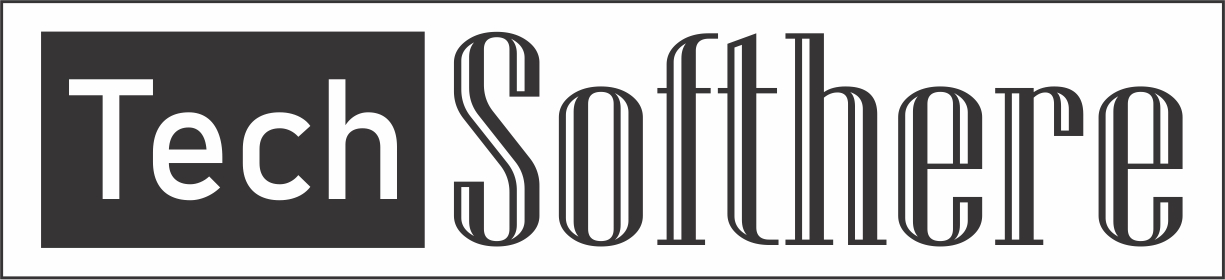
Spam Comments Auto Blocked !