Android Utility Tool v156.00.4566:30:09:2024 - A Comprehensive Overview
The latest release of the Android Utility Tool—v156.00.4566:30:09:2024—introduces significant new features, including the ability to dump MTK hardware keys directly from Preloader mode. This version builds on the previous update, offering more efficient operations that eliminate the need for BootROM mode. Thanks to this improvement, users no longer need to engage in complex hardware-level operations, such as pressing boot keys, to access critical MTK keys. Special thanks are extended to Bjorn Bkerler for implementing the DXCC Crypto API, which facilitates these new functionalities.

Let’s take a deep dive into what’s new, how the Android Utility Tool has evolved, and what you can expect from its latest features.
What’s New in Android Utility PRO v156.00.4566?
The Android Utility PRO (AUP) Version 156.00.4566 introduces the following features:
- MTK Hardware Key Dump from Preloader Mode:
- Dump RPMB keys: These are critical for managing secure storage regions on devices.
- Dump FDE (Full Disk Encryption) keys: Crucial for data protection and secure device operations.
- Dump iTrustee/FBE (File-Based Encryption) keys: Used for trusted execution environments and secure file storage.
- Dump Provision keys: Essential for device provisioning and security.
- Preloader Mode simplifies the operation, making it much easier for users as it does not require the pressing of boot keys or any complex hardware actions.
- The process requires a custom DA file (Download Agent), specific to each device.
With these new features, users can securely and efficiently extract important MTK hardware keys, making the tool more versatile for a wide range of operations.
Previous Version Changes: A Recap
The v155.00.4555 release, which preceded the current version, also introduced the ability to dump MTK hardware keys, but it required BootROM mode. This mode is more challenging because it involves deeper hardware-level interactions, such as pressing specific boot keys to force the device into BootROM. While this method is still effective, Preloader mode offers a much easier alternative.
In addition to the new key-dumping functionalities, the v154.00.4512 update restored the Rubber Boot option for Samsung A03 (A035F/G/M) and Samsung A03 Core (A032F) models. This feature was accidentally removed in earlier versions but was recalled due to high demand. The Rubber Boot option allows users to repair the boot even on bricked or fastboot-locked Samsung devices. The tool can now fix boot issues, even if the device is locked or protected after a test-point operation.
Improvements and Fixes in Previous Versions
The v154.00.4512 and v155.00.4555 versions saw a range of additional fixes and features, ensuring that the Android Utility Tool remains one of the most powerful utilities for mobile device repair and maintenance. Here’s a quick recap of these changes:
- Samsung Exynos Force BROM (EUB): Enhanced bootloader operations for Samsung Exynos models.
- Samsung Boot Repairs: Addressing boot issues for various models, including the Samsung A03 series.
- UniSoC Force BROM Fix: Improved functionality for UniSoC devices, enabling BROM mode force operations to bypass boot protections on devices like Samsung A03, A03 Core, and other UniSoC-based models.
- Nokia Firmware Support: Added support for Nokia NB0 Firmware extraction and FastbootD operations for various Nokia models.
These updates have contributed to making the Android Utility Tool one of the most comprehensive tools available for managing, repairing, and customizing Android devices.
Why Preloader Mode is a Game Changer
One of the most significant additions in v156 is the ability to dump MTK hardware keys directly from Preloader mode, rather than relying on BootROM mode. Here's why this is important:
- Ease of Use: Preloader mode is much simpler to access. There’s no need to press boot keys or perform other hardware-level operations.
- Fewer Risks: BootROM mode often requires risky hardware manipulations, such as shorting pins or test-point operations, which could potentially damage the device. Preloader mode eliminates these risks.
- Faster Operations: Preloader mode is much faster and more convenient for users who need to perform key dumps or device repairs quickly.
- Wider Device Support: Some devices are more challenging to access in BootROM mode, while Preloader mode is supported across a broader range of devices.
Other Key Features in Android Utility Tool Versions
The Android Utility Tool has been evolving continuously, and each new release introduces features that support a growing number of Android devices. Here’s a look at some of the significant capabilities introduced in earlier versions:
Version 152.02.4502:
- Added the ability to extract Nokia NB0 firmware.
- Provided features to reboot from Fastboot to FastbootD and from FastbootD to Recovery mode.
Version 150.00.4499:
- Minor fixes, including updates for UniSoc CPUs.
- Improved support for more devices, including VIVO models after FRP unlock.
Version 148.00.4488:
- Required the use of a dongle to access the latest features.
- Improved the UniSoC Force BROM option, although it might not work on some devices due to security measures.
Version 146.00.4455:
- Fixed issues with missing options for Samsung Galaxy Tab A7.
- Improved support for Samsung UniSoC Force BROM mode.
Additional Noteworthy Features
The Android Utility Tool also boasts a range of advanced features for handling various brands and models, including:
- MTK Preloader Operations: Dumping and parsing preloader sections, as well as working with META mode to dump user areas, NV regions, and more.
- Samsung EFS Management: Ability to read, restore, and modify EFS and NV data.
- RPMB Management: Tools for clearing and writing RPMB keys on several Samsung MediaTek models.
- VIVO & Huawei Support: Added functionalities for factory resets, fastboot mode operations, and firmware updates for VIVO and Huawei devices.
- Kirin Processor Support: A wide range of Huawei Kirin processors are now supported for firmware updates, downgrades, and repairs.
Installation Instructions for Android Utility Tool v156
Installing the Android Utility Tool is straightforward. Follow these steps:
- Download the latest version from the official link provided by the developer.
- Extract the downloaded files to your desktop or another easily accessible location on your computer.
- Run the "AndroidUtility.exe" file from the extracted folder.
- If prompted with a smart card error, it means you haven’t connected a dongle, limiting some features.
- Once the tool is loaded, connect your Android device to the computer, and you’re ready to use the tool’s features.
Final Thoughts
The Android Utility Tool v156.00.4566:30:09:2024 offers a powerful and user-friendly solution for handling a wide range of Android devices, especially those based on MTK and Samsung platforms. The introduction of Preloader mode for dumping hardware keys is a game-changer, simplifying complex operations and making the tool more accessible for everyday users and professionals alike.
As with every new release, it’s crucial to keep an eye out for future updates that will likely expand the tool’s functionality even further.
Android Utility Tool v156.00.4566:30:09:2024 - FAQs
1. What is the Android Utility Tool v156.00.4566:30:09:2024?
The Android Utility Tool v156 is a specialized software designed for mobile device maintenance and repair. It includes features such as dumping MTK hardware keys, repairing bootloader issues, performing firmware updates, and working with various mobile platforms like MediaTek (MTK), Samsung, and UniSoC devices.
2. What are the key features of Android Utility Tool v156?
The key features of v156.00.4566 include:
- Dumping MTK hardware keys from Preloader mode, including RPMB, FDE, iTrustee/FBE, and Provision keys.
- No need for BootROM mode in dumping keys, simplifying the process.
- Support for custom DA files for secure device operations.
3. What is Preloader Mode, and how is it different from BootROM Mode?
Preloader mode allows you to interact with the device's firmware without performing hardware-level actions like pressing boot keys. It is simpler and faster compared to BootROM mode, which requires more technical input, such as hardware test points or key combinations. Preloader mode offers a safer alternative for dumping hardware keys.
4. Do I need a dongle to use the Android Utility Tool?
Yes, a dongle is required for some advanced features, such as key dumping and certain bootloader operations. If you do not have a dongle, you may still be able to use a limited set of features in the tool.
5. Can I use the tool to repair Samsung devices?
Yes, the tool offers support for Samsung devices, including the ability to:
- Repair bootloader issues for devices like the Samsung A03 and A03 Core.
- Perform RPMB operations on specific Samsung models.
- Utilize the Force BROM feature for bypassing security on UniSoC-based Samsung devices.
Download Link
- Android utility tool v155
- Android utility tool v154
- Android utility tool v152
- Android utility tool v150
- Android Utility Tool V148
- Android Utility Tool V146
- Android Utility Tool V145
- Android Utility Tool 144
- Android Utility Tool 142
- Android Utility Tool 140
- Android Utility Tool 138
- Android Utility Tool 135 --- (Fixed version) | Old Version
- Android Utility Tool 133 | MIRROR (No Error)






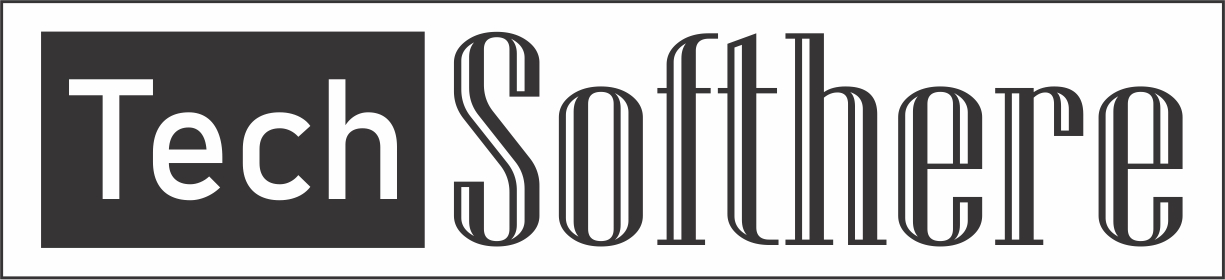
Spam Comments Auto Blocked !