Haafedk GSM Tool V2.0.0.0 - Latest Tool Free Download 🚀
Introducing Haafedk GSM Tool V2.0.0.0 🌟
The latest version of Haafedk GSM Tool, V2.0.0.0, is now available for free download. This update includes support for new models such as the OPPO A3S and Xiaomi AUTH, giving users full access to all features without needing third-party tools. Haafedk has also integrated both old and new modules into a single interface, eliminating the need to open multiple windows.
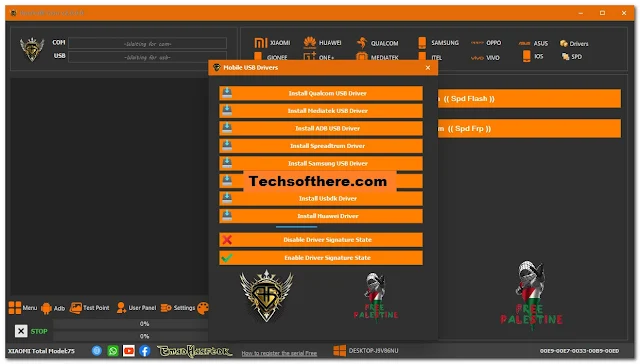
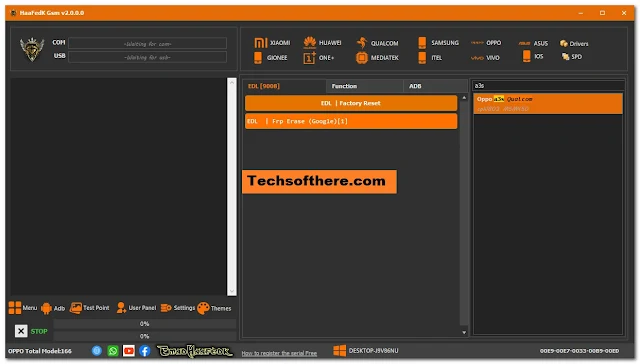
Haafedk GSM Tool - New Module Features 🆕
UNISOC:
- Diagnostic mode
- Read Info
- Remove PIN/PW
- Haafedk GSM SPD Flash
- Haafedk GSM SPD FRP
LG:
- Flashing (DLL, KDZ)
- Factory Reset
- Reboot DL
- FRP MTP (Browser)
iPhone:
- iPwnder mode by Haafedk (Intel only)
- Check Device [DFU]
- Read Hello Mode
- Haafedk iCloud Free (new-v4 and old-v4)
ISP:
- Remove PIN/PW
- Remove FRP
- Disable Micloud
Qualcomm:
- Flashing (EMMC, UFS)
- Read, Erase, Reboot
- Read, Write GPT
- Remove userdata
- Remove FRP (automatic execution after flashing if needed)
Network:
- Backup, Restore QCN
- Read, Write IMEI
MediaTek:
- Read, Write, Erase
- Get Partition
Toolbox:
- Remove PIN/PW
- Erase Micloud
- Remove FRP
Bootloader:
- Samsung MTP
- Remove FRP November 2022
- Remove FRP [New Algorithms]
- Remove KNOX
- Get Phone Information
- Enter Download Mode
- ADB
- Remove Samsung Account
- Enable mobile data toggle
- Change CSC
- ROOT
- Change CSC
- Download Mode
- Get Phone Information
- Backup, Restore PIT
- Fix Softbrick
- Erase NAND
- FRP Android 5, 6 [Method 1]
- FRP Android 5, 6 [Method 2]
- FRP Samsung MTK All Security New
Flasher:
- BL, AP, CP, CSC, UMS
- Optional - Reboot after, Sum MD5, Erase NAND
Android:
- ADB
- Samsung Enable/Disable Update
- Get Battery Information
- Change Language
- Fix Wireless test notification
- Vivo Exception message
- Get Phone Information
- Enter Fastboot
- ROOT
- RPMB key provisioning [QC]
Browser:
- Browser (YouTube)
- Alliance Shield
- Google Maps
- Hidden Setting (Galaxy Store) New 2021
- Samsung Browser
- Custom Port (VID, PID)
Xiaomi:
- ADB
- Xiaomi disable Micloud [temp]
- ROOT
- Xiaomi root enable mode [diag]
- Fastboot
- Change bootable boot A, B
- Remove FRP [Unlocked]
- Reboot EDL 1 [Unlocked]
- Reboot EDL 2 [Unlocked]
- Sideload
- Getting json information
- Remove PIN/PW
- Remove FRP
- Disable Micloud [QC]
- Erase Micloud
- Flashing
- Write Firmware
- Optional - Reboot after flash, Disable Micloud, Remove FRP
Settings:
- Install Qualcomm USB Driver
- Install Mediatek USB Driver
- Install MTK-2 USB Driver
- Install SpreadTrum Driver
- Install Samsung USB Driver
- Disable Driver Signature State
- Enable Driver Signature State
- What's New in Haafedk GSM V2.0.0.0 Tool
Big Update:
- Support all Samsung MTK in download mode
- Support for a20s test point - Tested
Qualcomm Flashing:
- Supports Flashing eMMC and UFS!
- Supports Disabled Mi Account Patch Method
- Improved Flashing Speed
- OPPO A3S and all SDM450 Supported
UNISOC Module:
- Added UNISOC Support!
- Realme/Itel/Gionee/Infinix
Miscellaneous:
- Improved Samsung FRP Code
- Added More Features
- Reduced Interval Time to 1 Hour
- Sideload Disabled Micloud
Security:
- Added Security for Decompilation
- Added Security for Debugging
Previously!
- Login to Register Free Register Here
- Haafedk GSM New - Samsung FRP (2024)
- Support all Samsung MTK in download mode
- Qualcomm Flashing
- Supports Flashing eMMC and UFS!
- Supports Disabled Mi Account Patch Method
- Improved Flashing Speed
- UNISOC Module
- Added UNISOC Support!
- Realme/Itel/Gionee/Infinix
- Misc
- Improved Samsung FRP Code
- Added More Features
- Reduced Interval Time to 1 Hour
- Sideload Disabled Micloud
- Tutorial
- Security
- Added Security for Decompilation
- Added Security for Debugging
Haafedk Server News:
- BYPASS SIGNAL WINDOWS 5s (SOON)
- BYPASS SIGNAL WINDOWS 6 (SOON)
- BYPASS SIGNAL WINDOWS 7 (SOON)
- BYPASS SIGNAL WINDOWS 8 (SOON)
- BYPASS SIGNAL WINDOWS X (SOON)
How to Install It?
Step 1: Download the Setup File
Download Link: Haafedk Setup File
Click the link to download the Haafedk GSM Tool setup file.
Step 2: Install the Setup File
Locate the downloaded setup file on your computer.
Double-click the setup file to begin the installation process.
Follow the on-screen instructions:
Click Next.
Accept the License Agreement if prompted.
Choose the installation directory or leave it as default.
Click Next to proceed through the steps.
Click Install to begin the installation.
Once the installation is complete, click Finish.
Step 3: Register HWID on Haafedk Website
Register Link: Haafedk Registration
Open the link in your web browser.
Create a new account on the Haafedk website:
Click on Sign Up or Register.
Fill in the required information (Username, Email, Password, etc.).
Submit the registration form.
Verify your email if required (check your email inbox for a verification link).
Step 4: Add HWID to Your Account
Login Link: Haafedk Login
Open the link in your web browser.
Log in to your newly created account using your credentials.
Once logged in, locate the section to add your HWID (Hardware ID).
Copy your HWID from the Haafedk tool (you can usually find it displayed on the tool's main window after initial setup).
Paste the HWID into the designated field on the website and submit it.
Step 5: Restart Haafedk Tool
Return to the Haafedk tool window on your computer.
Close the tool if it is still running.
Reopen the Haafedk tool.
Step 6: Use the Fully Registered Tool
The tool should now recognize your HWID and allow full access to its features.
You can start using the Haafedk GSM Tool to perform necessary operations on your compatible device.






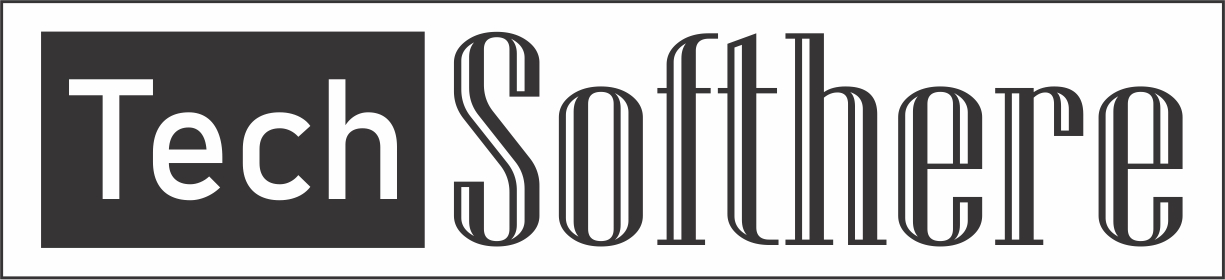
Spam Comments Auto Blocked !