Fixing SMDActivator Pro Error - Device Did Not Connect on macOS
Solution for Auto-Crash Issues with New MobileDevice Framework Drivers
If you're encountering auto crashes with applications after updating to the latest drivers, the issue likely stems from the new drivers blocking applications not downloaded from iTunes. Here’s how to fix it:
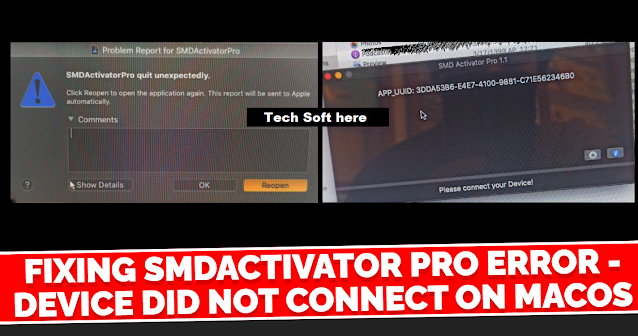
Step 1: Identify the Problem
After updating your drivers, you might notice that many applications crash automatically. This is typically due to the new driver updates.
Step 2: Check Your Drivers
To verify your drivers' date:
- Navigate to Disk -> System -> Library -> PrivateFrameworks -> MobileDevice.framework.
- Drivers dated March 29, 2024, and later are known to cause issues.
Step 3: Downgrade Your Drivers
To resolve the problem:
- Use drivers from December 2023, which are tested and compatible with most applications.
- Alternatively, you can use the driver package from Xcode beta 15.2 for compatibility.
Step 4: Installation
- Replace your current drivers with the older, compatible ones.
- Make sure to reboot your system after replacing the drivers.
Step 5: Solution Confirmed
After downgrading the drivers, the auto-crash issue should be resolved, allowing your applications to run smoothly.
By following these steps, you can ensure your applications operate without crashes despite the latest driver updates.






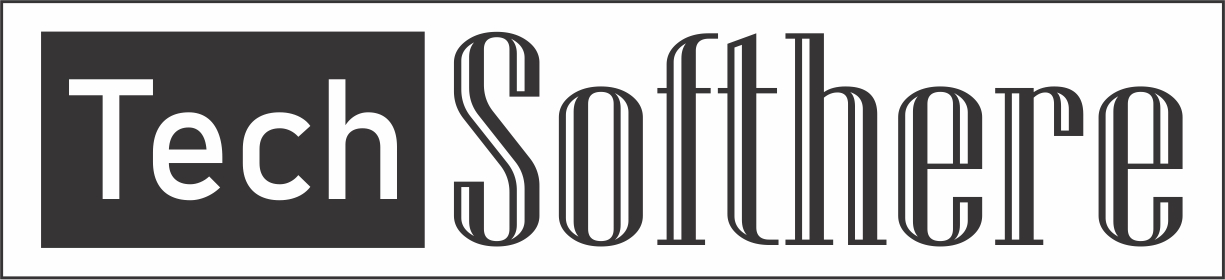
Spam Comments Auto Blocked !