Download Android Utility Tool V148.00.4488:01:07:2024 (New Features and Updates)
Introduction to Android Utility Tool V148
The Android Utility Tool has seen a significant update with the release of version V148.00.4488:01:07:2024. This tool is essential for Android developers and technicians who need advanced features for device management and troubleshooting. The latest version comes with new functionalities, but it's important to note that it now requires a smart card dongle to access these features.
.png)
%201.jpg)
2.png)
Key Features of Android Utility Tool V148
Smart Card Dongle Requirement
To use the advanced features of the Android Utility Tool V148, a smart card dongle must be connected to your computer. Without this dongle, you will need to revert to an earlier version, such as V146, which includes only basic features.
UniSoC Force BROM Compatibility
The UniSoC Force BROM option is a key feature in the latest update. However, it may not work on all devices due to security restrictions. Ensure your device language is set to English and the device name has no spaces for optimal functionality.
Changelog Highlights
V148.00.4488:01:07:2024
- Dongle Requirement: The update necessitates the use of a smart card dongle.
- UniSoC Force BROM: Improved support with noted limitations on certain devices.
- Language and Naming: Devices must have English language settings and no spaces in names.
V146.00.4455:27:06:2024
- TAB A7 SM-T509 Issue: Resolved missing option for this model.
- Samsung UniSoC Force BROM: Fixed issue affecting certain devices.
V145.00.4448:14:06:2024
- MTK Features
- BOOT SECTION Creation: From Preloader.
- Preloader Parsing: Improved parsing capabilities.
- META Mode Operations: Enhanced dumping and downloading of patched USER_SECTION PKG.
- Samsung Features
- Serial Number Change: Via ADB.
- EFS Operations: Read and restore via ADB.
- RPMB Operations: Clear and write RPMB for various models.
- V144 Update
- Software Error Fix: Addressed issues from version V142.
- Temporary Fix: Implemented for ongoing issues, pending a final solution.
Detailed Features Breakdown
- MTK Features
- BOOT SECTION Creation from Preloader: This feature allows for more granular control over device boot sections, crucial for developers.
- Preloader and DA Parsing: These improvements facilitate better handling of MTK devices.
- META Mode Enhancements: Include dumping and downloading patched USER_SECTION PKG, essential for advanced device configurations.
- Samsung Specific Updates
- ADB Operations: Including serial number changes and EFS management, are streamlined.
- RPMB Operations: New capabilities for models like SM-A037F1, SM-A042F1, and SM-A226B1.
- UniSoC Device Management
- Boot Repair: Enhanced support for models such as A03 and A03 Core.
- BROM Operations: Expanded features for entering and exiting BROM modes.
Using the Android Utility Tool V148
Installation Instructions
- Download the Tool: Use the provided link to download the Android Utility Tool.
- Extract Files: Extract all files to your desktop or a preferred directory.
- Run the Program: Open the folder and execute "AndroidUtility.exe."
Connecting Your Device
- Dongle Connection: Ensure the smart card dongle is connected to access all features.
- Device Compatibility: Connect your Android device to your computer and select the desired function.
Troubleshooting Tips
- Smart Card Error: If you encounter a smart card error, verify the dongle connection.
- Language Settings: Ensure your device language is set to English.
- Device Naming: Avoid spaces in device names to prevent functionality issues.
Conclusion
The Android Utility Tool V148.00.4488:01:07:2024 is a powerful update for developers and technicians. With new features and improved functionalities, it addresses many previous issues while introducing necessary advancements. The requirement of a smart card dongle might be a hurdle for some, but it ensures enhanced security and access to premium features.
Frequently Asked Questions
What is the main update in Android Utility Tool V148?
The main update is the requirement of a smart card dongle to access new features.
Can I use the tool without a dongle?
No, the advanced features of V148 require a dongle. You can use V146 for basic functionalities without a dongle.
Why is my UniSoC Force BROM not working on my device?
This feature may not work on all devices due to security reasons. Ensure your device's language is set to English and the name has no spaces.
How do I resolve a smart card error?
Verify that the dongle is properly connected to your computer. Reconnect it if necessary.
Where can I download the Android Utility Tool?
Use the provided link to download the tool and follow the installation instructions.


.png)



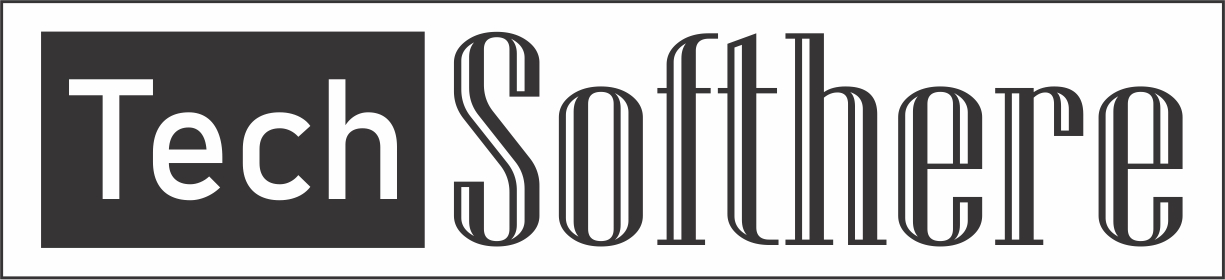
Spam Comments Auto Blocked !