Android Utility Tool V146: New Update Now Available for Free Download 🚀
Introduction
Welcome to the latest release of the Android Utility Tool, version 146! This powerful tool is essential for anyone looking to manage, repair, and optimize their Android devices. The V146 update brings a plethora of new features, enhancements, and bug fixes, making it more efficient and user-friendly than ever before. In this comprehensive guide, we’ll delve into the new features, the benefits of updating, and provide detailed instructions on how to download and install the latest version. Let’s get started! 🌟



What’s New in Android Utility Tool V146? 🔧
MTK Devices Enhancements
MediaTek (MTK) Devices receive some significant upgrades in this release:
- Creating BOOT SECTION from Preloader: Now you can create a boot section directly from the Preloader, giving you more control over your device’s boot process.
- Parsing MTK Preloader and DA: Improved parsing capabilities for MTK Preloader and Download Agent (DA) files, making device management smoother and more reliable.
META Features Upgrades
META Features have been extensively enhanced to provide better performance and usability:
- Dumping and Downloading Patched USER_SECTION PKGs: Easily dump and download patched USER_SECTION PKGs, which is crucial for data preservation and recovery.
- Partition Management Tasks: Enhanced capabilities for dumping USERAREA, PGPT, NV Regions, and EXT4 partitions, facilitating better storage management.
Samsung Devices Improvements
For Samsung Devices, the update introduces several valuable features:
- Changing Serial Number (SN): Users can now change the serial number on Samsung devices, offering greater customization.
- Reading and Restoring EFS and NV-DATA: Enhanced support for reading and restoring EFS and NV-DATA, ensuring data integrity and easy recovery.
For Samsung MediaTek and UniSoc Devices, there are numerous upgrades:
- Clearing and Writing RPMB: Clear and write the Replay Protected Memory Block (RPMB), essential for secure storage maintenance.
- Boot Repair and Bootloader Management: Improved boot repair and bootloader management features, ensuring better device control and recovery.
- PAC File Writing and BROM Mode Management: Enhanced support for writing PAC files and managing BootROM (BROM) mode, facilitating smoother device flashing and maintenance.
Full Changelog Overview 📜
The V146 update introduces various fixes and improvements over previous versions. Here’s a detailed look at what’s been addressed:
|
Feature/Improvement |
Description |
|
BOOT SECTION Creation |
Create boot sections from Preloader, enhancing
control and flexibility. |
|
MTK Preloader and DA Parsing |
Improved parsing efficiency for MTK Preloader
and DA files. |
|
Patched USER_SECTION PKGs |
Dump and download patched USER_SECTION PKGs for
better data preservation. |
|
Partition Management |
Enhanced management of USERAREA, PGPT, NV
Regions, and EXT4 partitions. |
|
Serial Number Modification |
Change the serial number on Samsung devices for
greater customization. |
|
EFS and NV-DATA Restoration |
Improved support for reading and restoring EFS
and NV-DATA, ensuring data integrity. |
|
RPMB Management |
Clear and write RPMB for secure storage
maintenance. |
|
Boot Repair and Bootloader Management |
Enhanced boot repair and bootloader management
features for better device control. |
|
PAC File Writing |
Improved support for writing PAC files and
managing BROM mode. |
Benefits of Updating to V146 🎉
- Improved Device Compatibility 📱
- Enhanced Performance and Stability ⚡
- Access to the Latest Features 🚀
How to Download and Install Android Utility Tool V146 📥
- Visit the Official Download Page: Navigate to the official download page for Android Utility Tool V146.
- Click the Download Link: Click on the provided download link to initiate the download.
- Save the File: Save the downloaded file to your preferred location on your computer.
- Installation Guide
- Locate the Downloaded File: Find the downloaded file on your computer and double-click to start the installation.
- Follow On-Screen Instructions: Follow the on-screen instructions to complete the installation process.
- Launch the Tool: Once installed, launch the tool and start exploring the new features.
Troubleshooting Common Issues 🛠️
- Installation Errors: Ensure you have administrative privileges and that your antivirus software isn’t blocking the installation.
- Compatibility Issues: Verify that your device is supported by the Android Utility Tool V146 and that all necessary drivers are installed.
User Experience and Feedback 📢
- Ease of Use: Users have praised the tool’s user-friendly interface and straightforward navigation.
- Enhanced Performance: Many have noted significant improvements in device performance and stability.
- Expanded Capabilities: The new features have been well-received, providing users with more tools for managing and optimizing their devices.






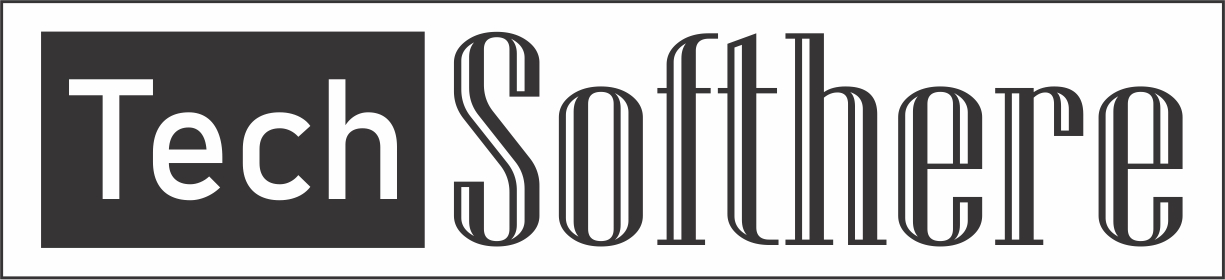
Spam Comments Auto Blocked !