Mastering the Android Debugging Toolbox 2024🛠️
Are you an Android developer or enthusiast looking to streamline your debugging process? Look no further than the Android Debugging Toolbox! This versatile command-line tool offers a plethora of functionalities to debug and manage your Android devices effortlessly. Let's dive into how you can harness its power and what benefits it brings to the table.

Understanding the Android Debugging Toolbox
The Android Debugging Toolbox serves as a command-line interface, presenting a menu of options tailored for debugging and device management. Some of its key features include:
- Wireless Connection Debugging: Debug your device wirelessly, eliminating the need for cumbersome USB cables.
- Application Management: Seamlessly manage applications installed on your Android device.
- Change DPI Size: Adjust DPI settings to optimize app and game performance.
- ADB SHELL: Access Android Debug Bridge (ADB) shell for advanced debugging and troubleshooting.
- Screenshot & Recording: Capture screenshots and record videos directly from your device.
- File Management: Preview version feature allows browsing, copying, deleting, and renaming files.
- Device Information: Retrieve vital device information such as model, battery level, and Android version.
- Device Selection: Choose the specific device to debug when multiple devices are connected.
- Enhance Meter Watch Performance & Recovery: Exclusive feature for Xiaomi watches to optimize performance.
- Advanced Options: Explore additional debugging functionalities.
- About This Toolbox: Essential guide for first-time users, providing insights into tool usage and best practices.
- End Process & Cleanup: Conclude the ADB process, ensuring efficient resource utilization.
How to Utilize the Android Debugging Toolbox
Unlocking the potential of the Android Debugging Toolbox is a straightforward process. Here's how you can get started:
- Download: Obtain the Android Debugging Toolbox from the provided link and extract the contents to a preferred folder.
- Connect: Establish a USB connection between your Android device and Windows PC, ensuring USB debugging is enabled.
- Launch: Navigate to the extracted folder and execute the "ASTv0.77.4.exe" file to launch the tool.
- Navigate Menu: Utilize the menu options presented in the command prompt window by entering the corresponding number and pressing Enter.
- Device Refresh: Refresh the connected device list by pressing Enter without selecting any option.
- Exit: Conclude your debugging session by entering "13" and pressing Enter.
Benefits of Embracing the Android Debugging Toolbox
The Android Debugging Toolbox serves as a boon for Android developers and enthusiasts alike, offering a plethora of advantages:
- Simplified Debugging: Streamline ADB commands with an intuitive interface, making debugging tasks more accessible.
- Wireless Debugging: Debug devices wirelessly, enhancing flexibility and convenience.
- DPI Adjustment: Optimize app appearance and performance by adjusting DPI settings.
- Screen Capture & Recording: Facilitate testing and documentation with seamless screenshot and video recording capabilities.
- File Management: Effortlessly manage device files, enhancing organization and accessibility.
- Comprehensive Device Information: Retrieve vital device insights to aid in debugging and optimization.
- Xiaomi Watch Support: Exclusive features catered to Xiaomi watches, enhancing performance and recovery.
Conclusion
In conclusion, the Android Debugging Toolbox stands as a powerful ally for debugging and managing Android devices effectively. With its intuitive interface and comprehensive feature set, it simplifies the debugging process while offering advanced functionalities for seasoned developers. Embrace the Android Debugging Toolbox today and elevate your Android debugging experience to new heights!
FAQs (Frequently Asked Questions)
Is the Android Debugging Toolbox compatible with all Android devices?
Yes, the toolbox is compatible with a wide range of Android devices, provided USB debugging is enabled.
Can I use the Android Debugging Toolbox for wireless debugging?
Absolutely! The toolbox supports wireless debugging for enhanced flexibility.
How can I adjust the DPI size of my Android device using the toolbox?
You can adjust DPI settings directly through the toolbox interface, optimizing app performance and appearance.
Does the toolbox offer file management capabilities?
Yes, you can browse, copy, delete, and rename files on your Android device using the file management feature.
Are there any risks associated with using the Android Debugging Toolbox?
While the toolbox is generally safe to use, users should exercise caution and follow best practices to mitigate any potential risks.
Unlock the power of Android debugging with the Android Debugging Toolbox today! 🚀






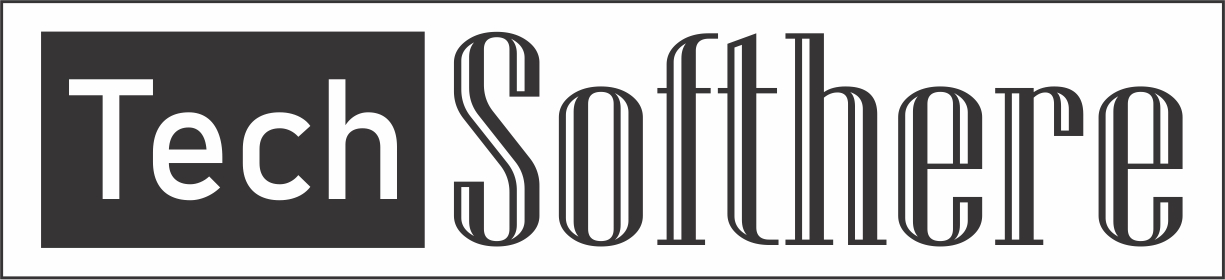
Spam Comments Auto Blocked !