Unlocking Tecno BG6 MDM - A Guide to Permanent File 2024 v1380 Firmware
In the realm of mobile device management (MDM), unlocking capabilities play a pivotal role in enabling users to harness the full potential of their devices. For users of the Tecno BG6, a breakthrough has emerged in the form of permanent file 2024 v1380 firmware, promising liberation from MDM restrictions. In this article, we delve into the significance of this firmware and provide a comprehensive guide to unlocking Tecno BG6 MDM.

Understanding Tecno BG6 MDM Lock
The Tecno BG6 is renowned for its robust features and performance, making it a popular choice among users worldwide. However, like many devices, it may come with MDM locks imposed by administrators, limiting users' control over certain functionalities and configurations. These restrictions are often implemented to ensure device security and compliance with organizational policies.
Enter Permanent File 2024 v1380 Firmware
The permanent file 2024 v1380 firmware emerges as a beacon of hope for Tecno BG6 users seeking liberation from MDM constraints. Developed by dedicated professionals, this firmware promises a seamless unlocking process, granting users unrestricted access to their devices' functionalities.
Key Features of Permanent File 2024 v1380 Firmware
- Permanent Unlock: Unlike temporary solutions, the permanent file 2024 v1380 firmware ensures a lasting unlocking effect, eliminating the need for recurrent interventions.
- Compatibility: Designed specifically for the Tecno BG6, this firmware is tailored to seamlessly integrate with the device's hardware and software configurations, ensuring optimal performance post-unlocking.
- User-Friendly Interface: The unlocking process is streamlined and user-friendly, enabling even novice users to navigate through the procedure effortlessly.
- Security: With a focus on data security, the firmware employs robust encryption measures to safeguard user data throughout the unlocking process, mitigating potential risks associated with unauthorized access.
Unlocking Tecno BG6 MDM: Step-by-Step Guide
Before initiating the unlocking process, ensure that you have the necessary prerequisites, including a stable internet connection and a backup of essential data to prevent data loss.
Step 1: Download Permanent File 2024 v1380 Firmware
Visit the official website or trusted online repositories to procure the permanent file 2024 v1380 firmware compatible with the Tecno BG6 model. Verify the authenticity of the firmware to mitigate the risk of downloading malicious software.
Step 2: Backup Essential Data
As a precautionary measure, create a backup of critical data stored on your Tecno BG6 device to prevent potential data loss during the unlocking process.
Step 3: Enable Developer Options
Navigate to the "Settings" menu on your Tecno BG6 device and locate the "About Phone" section. Tap on the "Build Number" multiple times until you receive a notification confirming that developer options have been enabled.
Step 4: Enable USB Debugging
Access the "Developer Options" menu within the device settings and enable USB debugging to facilitate communication between your device and the computer during the unlocking process.
Step 5: Connect Device to Computer
Using a USB cable, establish a connection between your Tecno BG6 device and the computer. Ensure that the device is recognized by the computer and drivers are installed properly.
Step 6: Launch Firmware Flashing Tool
Open the firmware flashing tool on your computer and select the downloaded permanent file 2024 v1380 firmware for the Tecno BG6 device.
Step 7: Initiate Unlocking Process
Follow the on-screen instructions provided by the firmware flashing tool to initiate the unlocking process. Exercise patience as the process may take some time to complete.
Step 8: Reboot Device
Once the unlocking process is complete, reboot your Tecno BG6 device to apply the changes. You should now have unrestricted access to your device's functionalities, free from MDM restrictions.
In Conclusion,
The permanent file 2024 v1380 firmware represents a significant milestone in the realm of Tecno BG6 MDM unlocking, offering users a seamless and permanent solution to liberate their devices from restrictive controls. By following the comprehensive guide outlined above, users can unlock their Tecno BG6 devices with ease, empowering them to maximize their device's potential and enhance their user experience.






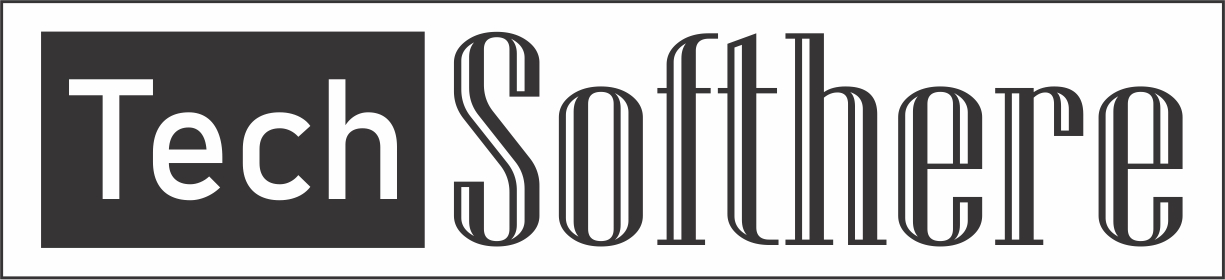
Spam Comments Auto Blocked !