HyperOS Bootloader Unlock Using Mi Community App - Step-by-Step & FAQs (2024)
Calling all Xiaomi adventurers! Craving custom ROMs, root access, or the power of mods on your HyperOS Global ROM? Unlocking the bootloader is your key, but fear not, for this guide equips you with the knowledge and steps to navigate the process smoothly.
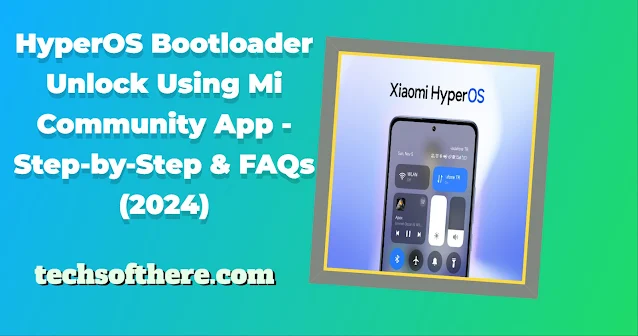
Bootloader Basics:
Think of the bootloader as your device's gatekeeper. It controls what software gets loaded before your phone even starts up. By default, it's locked, protecting your system from unauthorized access. But for the adventurous, unlocking opens doors to customization and advanced control.
Why Unlock?
Custom ROMs bring fresh performance, features, and personalization beyond the stock ROM. Root access grants god-like powers to install hidden apps and tweak system settings. Mods? They're like sprinkles, adding functionality and flair to your device.
Before You Begin:
Remember, unlocking is a two-way street. It voids your warranty and wipes your data clean. Back up everything precious! You'll also need to wait patiently for Xiaomi's approval, which can take 3-30 days (deep breaths!).
Ready to Unlock? Gear Up:
- Xiaomi with HyperOS Global ROM
- Mi Account (registered for at least 30 days)
- PC with ADB & Fastboot drivers
- USB Cable
- Mi Community Global App
- Mi Unlock Tool (official website)
The Heroic Steps:
- Activate Developer Mode: On your device, head to Settings > About phone and tap the HyperOS version repeatedly until you're a developer.
- Enable the Gatekeepers: Go to Settings > Additional settings > Developer options and unlock OEM unlocking and USB debugging.
- Apply for Permission: Open the Mi Community Global app, log in, and navigate to Profile > Settings > Unlock the device > Apply now. Fill the form and submit your plea.
- Wait Patiently: Check your app or Mi Unlock Tool for approval, which can take time. Accept your fate (or keep checking!).
- Unlocking Ritual: Once approved, download and extract Mi Unlock Tool on your PC. Log in account.
- Device Prep: Power down your phone and enter Fastboot mode (Volume Down + Power). Connect it to your PC.
- The Final Click: In Mi Unlock Tool, click "Unlock" and follow the on-screen instructions. Be patient,
- Freedom Achieved!: See "Unlocked successfully"? You're in! Your device might reboot with an unlocked padlock icon. Congratulations!
Pro Tips for a Smooth Journey:
- Battery Check: Ensure at least 50% charge to avoid power panics.
- Stable Connection: Sync your device with Mi Cloud before unlocking for smooth verification.
- Account Consistency: Same Mi account on everything (device, app, tool) is key.
- Updates Matter: Use the latest Mi Unlock Tool and Mi Community Global app.
- Errors? Don't Fret: Try restarting, changing USB ports, disabling antivirus, clearing app data, or seeking help from Mi support or forums.
Remember: Unlocking is powerful, but also comes with responsibility. Understand the risks before diving in. With knowledge and caution, you can unlock a world of possibilities for your HyperOS device!
HyperOS Bootloader Unlock FAQs: Your Guide to Freedom (and Responsibility)
1. Is unlocking my bootloader safe?
While the process itself isn't inherently harmful, it does void your warranty and erases your data. Back up religiously! Additionally, an unlocked bootloader exposes your device to potential security risks if you're not careful with what you install. Proceed with caution and awareness.
2. Will it work on my specific Xiaomi model with HyperOS Global ROM?
Double-check! While this guide covers the general process, specific steps or requirements might differ for your exact model. Consult the official Mi Unlock website or forums for compatibility and any model-specific instructions.
3. What if I get stuck during the unlock process?
Don't panic! Refer to the troubleshooting tips in the article. Restarting your device and PC, using a different USB port, or checking for software updates can often resolve common issues. If you're still stuck, seek help from the Mi Unlock Tool support page, Mi Community forums, or Mi customer service.
4. What are the benefits of unlocking beyond custom ROMs and root access?
While those are popular reasons, unlocking also opens doors to advanced development tasks, tinkering with system settings for optimization, and installing apps that require deeper permissions. However, remember that with great power comes great responsibility – use these capabilities wisely and ethically.
5. Are there any alternatives to unlocking the bootloader if I'm hesitant?
Yes! Some custom ROMs and apps might not require an unlocked bootloader. Explore options like "unlocked bootloader-compatible" ROMs or lightweight customization apps that work within the stock ROM environment. Remember, safety and informed choices are paramount!






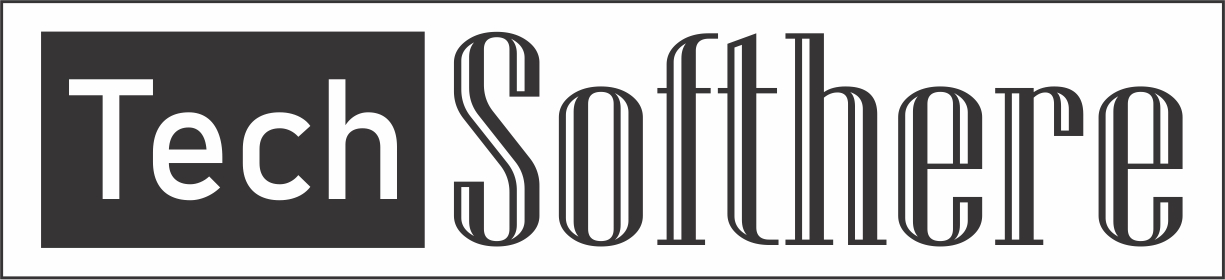
Spam Comments Auto Blocked !