iReverse UniSPD FRP Tool 2024 (Windows) Bypass FRP on Unisoc Devices
Struggling to access your Unisoc device after a factory reset due to a forgotten Google account or FRP lock? The iReverse UniSPD FRP Tool 2024 (Windows) might be your savior. This handy tool helps you remove the FRP lock on various Unisoc-powered smartphones and tablets from brands like Infinix, Realme, and Techno.
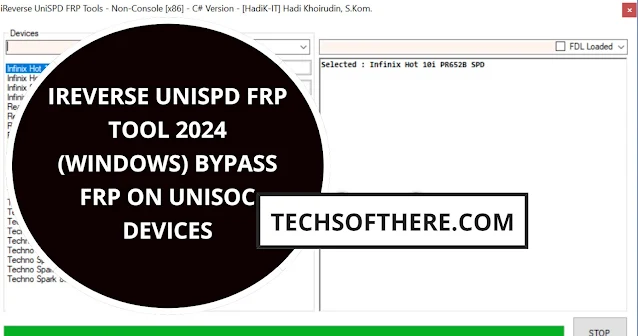.jpg)
What is FRP and why might you need to bypass it?
FRP (Factory Reset Protection) is a security feature designed to prevent unauthorized access to your device after a factory reset. While it enhances security, it can become troublesome if you forget your Google account credentials or encounter other lockouts. This is where FRP bypass tools like iReverse UniSPD FRP Tool come in.
Why choose iReverse UniSPD FRP Tool 2024 (Windows)?
- Supports a wide range of Unisoc devices: From Infinix Hot 10 to Realme C35, the tool covers a diverse range of Unisoc models.
- User-friendly interface: No technical expertise required! The tool boasts a simple interface that guides you through the process.
- Fast and reliable: Bypass the FRP lock efficiently without risking damage to your device.
- Free and open-source: Access and use the tool for free, without worrying about malware or hidden costs.
- Regular updates and responsive developer: Get the latest features and bug fixes with frequent updates. The developer actively listens to user feedback and addresses requests.
How to use iReverse UniSPD FRP Tool 2024 (Windows):
- Download and extract: Grab the latest version of the tool from the developer's website and extract it on your Windows PC.
- Install Unisoc USB drivers: Ensure your computer recognizes your Unisoc device by installing the necessary drivers (download link provided).
- Boot into download mode: Follow the device-specific instructions to enter download mode (usually involving button combinations).
- Launch the tool and select your device: Connect your device to the PC, open the tool, and choose your device model from the list.
- Select the desired operation: The tool offers various options like data wipe, format, and FRP removal.
- Start the process and wait: Click the start button and be patient while the tool works its magic. Don't disconnect your device!
Success! Once done, you'll see a confirmation message. Reboot your device normally, and you should be able to access it without the FRP lock.
Disclaimer:
Remember, using FRP bypass tools like iReverse UniSPD FRP Tool 2024 (Windows) should be done for legitimate purposes only, and the developer is not responsible for any misuse or unintended consequences. Proceed with caution and at your own risk.
Additional notes:
- Double-check the tool's supported device list before proceeding.
- Make sure you have a stable internet connection for downloads and potential updates.
- Consider backing up your important data before using the tool, just in case.
iReverse UniSPD FRP Tool 2024 (Windows): FAQs
1. Is it safe to use iReverse UniSPD FRP Tool?
While generally safe, using any FRP bypass tool carries a potential risk. Ensure you're using it on your own device with legitimate reasons. The developer and Copilot cannot be held responsible for any misuse or unintended consequences. Always proceed with caution.
2. Does the tool work on my specific Unisoc device?
Check the tool's supported device list provided on the developer's website. If your device model isn't listed, you can try the generic option, but success is not guaranteed. Contact the developer for more specific information.
3. Will using the tool erase my data?
Some features of the tool involve data wiping, formatting, or app data removal. Choose the option that best fits your needs and understand its potential impact on your data. Consider backing up important information before using the tool.
Bonus FAQ:
4. Is the tool free to use?
Yes! iReverse UniSPD FRP Tool 2024 (Windows) is free and open-source, meaning you can download and use it without any charges. It does not contain any malware or advertisements.


.jpg)



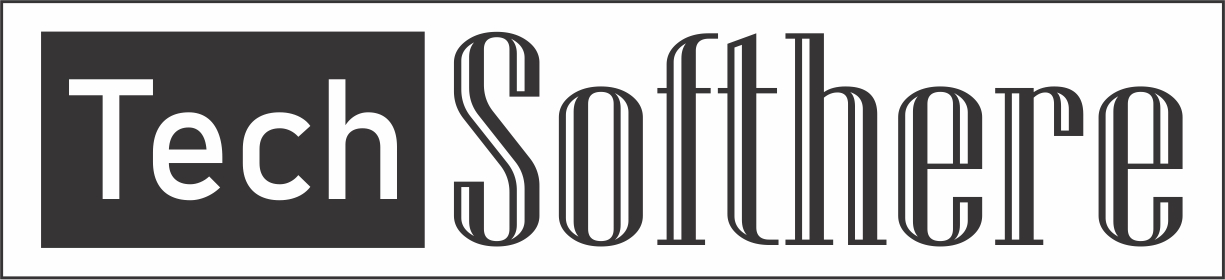
Spam Comments Auto Blocked !