Epson Adjustment Program L395 L495 (Latin) + Keygen Free
Epson L395 L495 Ink Absorber Clearing Program (Latin) – This Epson L395 L495 Ink Absorber Clearing Program can clear the L395 L495 printer model 100%. If you are experiencing problems with The printer is full of ink. The printer is full of ink. Printer lights flashing alternately The printer doesn't work. You can download Ink absorber clearing program This one can be used.
%20+%20Keygen%20Free.png)
This Epson ink absorber program can be used 100%. Just plug the printer's USB cable into your computer or notebook, open the program, select the printer model, then select Port USBxxxx(Lxxx) ( *Do not select Port AUTO * ) and then select Topic: Particular ….. > waste ink pad > tick “ main pad counter ” or in some models there may be many, tick all of them, then press “ initrial….. ” Turn off the printer and turn it on again. If the green light is on, it means it has been cleared. If it doesn't pass, uninstall the printer driver first. Turn off the power, turn it back on and try again.
This ink absorber clearing program can definitely help solve the problem of having a full ink absorber. Distributed for you to download and use for free. Without having to take the machine to the center and waste your valuable time any longer. Unless the ink absorber box is really full. For this one, you have to buy a replacement absorbent pad as well.
The main functions of the program
- Solve the symptoms of the ink absorber being full or the lights flashing alternately.
- Solve the problem of ink not flowing fully
- Fixed the issue when printing came out with distorted colors.
- Printhead Power Cleaning function
- Check for abnormalities of the printer.
- and other functions Many more things are needed…
Epson L395 L495 Ink Absorber Clearing Program (Latin) FAQs
- The printer displays an error message such as "The printer is full of ink" or "Waste ink pad is full."
- The printer's lights flash alternately.
- The printer does not work at all.
- The printed output is distorted or has missing colors.
- install it on your computer.
- Connect your printer to your computer.
- Open the program and select your printer model.
- Select the port that your printer is connected to (do not select "Port AUTO").
- Select the "Particular..." option and then check the box next to "main pad counter" or any other relevant counter options.
- Click the "Initrial..." button.
- Turn off your printer and then turn it back on.
- If the program is successful, the green light on your printer should turn on. If the program is not successful, you may need to uninstall and reinstall your printer driver before trying again.


%20+%20Keygen%20Free.png)



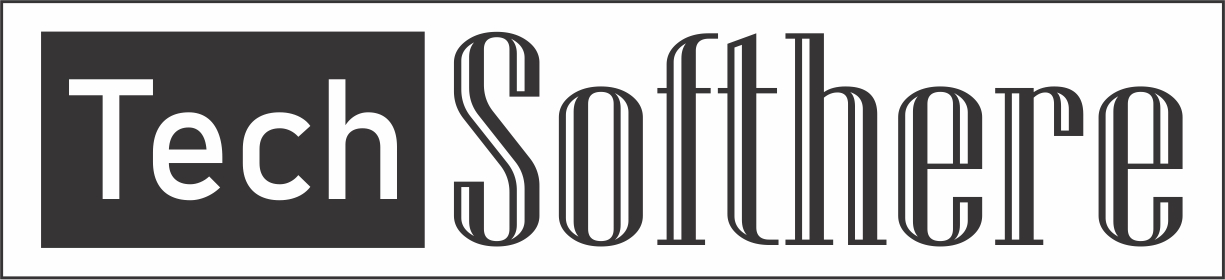
Spam Comments Auto Blocked !